Github Basic Info
Side Notes
head (where you last committed)
git log --graph (makes the branch vertical)
rm <filename> (removes file)
# value (a specific value; shows a bunch of random yellow numbers & letters)
control c (break)
master branch (main coding area)
Making directory
mkdir hashpractice (makes the directory)
cd hashpractice/ (calls directory)
ls (list directory)
pwd (where you are)
ls
ls -al (list all hidden files)
Making a file
touch <filename>.txt (makes a file)
git add <filename>.txt (or can use ".")
git commit -m "Adding <filename>.txt” (-m = message)
git log (shows all the commits made)
Making second file
same steps above
How to Move Head
git checkout <File1.txt’s # value>
file2.txt isn’t seen (check explorer page)
git log (shows only File1.txt)
git checkout <File2.txt’s # value>
moves back to file2.txt
Create a Branch
git branch new-branch
git log
the head is no longer in master branch but in a new branch
can delete/add files in new-branch but won’t change in master branch
Removing file
git rm (<Filename>.txt)
git status
git commit -m “Removing <Filename>.txt”
Creating file in New-Branch
touch File4.txt
git add .
git commit -m “Adding FIle4.txt from new-branch”
git status
Merging New-branch into Master Branch
git checkout master (going back to master branch and see changes made in the new-branch aren't seen in the master branch)
git merge new-branch (see all the files from new-branch into master branch)
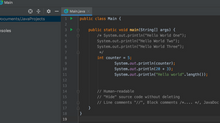


























Comments